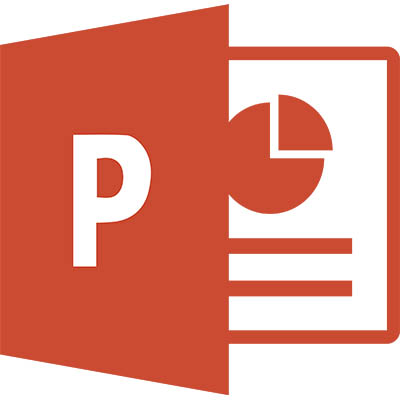
When there is a need to create a presentation, one solution is common enough that its name has become synonymous with the presentation itself: PowerPoint. Not only does this Microsoft Office staple have plenty of features for a user to leverage, it also provides a considerable amount of shortcuts and time-saving tricks. This week’s tip will dive into some of these tricks.
Changing Your Object Defaults
PowerPoint offers a lot of ways to personalize the aesthetic of your presentation, which can help you create a recognizable, identifiable appearance for your company and its brand. However, if you have to reformat every object you create in your presentation, it will be easy to become overwhelmed and frustrated. The easiest way to simplify and streamline this task is to tweak your object default settings.
For instance, let’s say you wanted to reconfigure the text boxes to match your company’s branding a little better. Your first step would be to create a text box and edit it to match the formatting that you want the rest to mimic. Once you’ve done so, right-click on the text box and select Set as Default Text Box from the menu that pops up. After this process is completed, the rest of the text boxes you add to that particular presentation will feature your revised formatting.
Finding an Object
By the time your presentation starts to take shape, chances are good that you’ll have quite a few objects to contend with – enough to make finding a particular one difficult. This is especially true when objects have been grouped together. However, there is a simple means to cycle quickly through these objects until you find the one you’re looking for.
All you have to do is press Tab. This will select each element on the page in sequence, even those that have been grouped together. As a result, you have a simple means of getting at objects that may not be easily accessible otherwise.
Leverage Templates
As a way to save a user time and effort, PowerPoint includes the capability to apply a template to a presentation, greatly reducing or eliminating the time it takes to format the presentation’s appearance. This is exceptionally useful if a presentation needs to be ready sooner than later, and gives it a clean appearance.
However, there are a few potential issues with this approach. The presentation most likely won’t match your company’s branding, lessening your ability to associate its impact with your business. Secondly, a sharp-eyed prospect may be able to spot a pre-built template from Microsoft, diminishing how impressive they find your presentation and the information it offers.
A relatively easy fix is to take the time and create a customized template that matches your branding, although this will take a considerable amount of time to accomplish. If you can spare the time, it may not be a bad idea to create a template that you can use in the future and save time later. If not, focus on using the generic template to deliver the best, most informative presentation that you can. The advice and knowledge you’re sharing is the more important consideration, so if you can present it with passion, your audience shouldn’t mind a generic appearance too much.
What have you used PowerPoint to discuss in the past? Did you find a certain approach to be effective for you? Let us know in the comments, once you’ve subscribed to this blog!