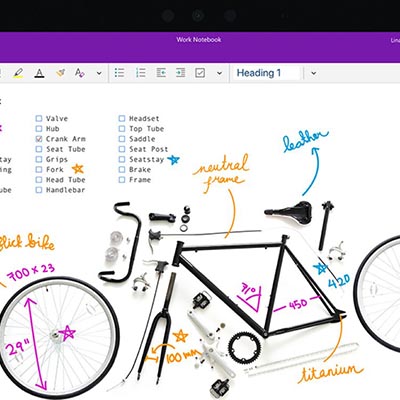
Microsoft OneNote is a program that can help you keep track of your notes, but it’s much more than that. OneNote actually provides several other functions that take it beyond the use of a simple digital scratchpad. Let’s take a look at some of the OneNote features that you may not know about.
Applying Tags
OneNote comes with preconfigured tags that can provide context to your notes. If you press Ctrl+1, you can add a checkbox for a simple to-do list. Other shortcuts can add other tags, like Ctrl+2 adding a star and Ctrl+3 adding a question mark.
You can customize these tags and reassign shortcuts as needed. If you’re using OneNote Desktop 2016, you can do this through the Home tab, where you’ll find the Customize Tabs option. You can add new tags and reorder them so that only the ones most used will appear in the top nine, and you can make them accessible through keyboard shortcuts, too.
Embedding Files
If you want to access a particular file in your notes, OneNote gives you the ability to embed a file, further adding important context to your projects.
Once you have activated the Store attachments in cloud option, any file you attach to a OneNote page from Outlook will also be available in your OneDrive, linked to a live preview. You can find this feature in your Settings and navigating to Options.
Creating Subpages
After you’ve been using OneNote for a while, you might find that your notes are difficult to manage. Subpages can help you create a hierarchy to more easily organize your notes. All you have to do is click and drag a page under another one that you want it associated with. This will turn it into a subpage of the page it’s under.
A/V Capture
OneNote gives you the opportunity to record and incorporate audio and video into your notes. All you have to do is click Insert and select either Audio or Video, depending on the type of media you want to record. Once you’re pleased with what you have captured, you can stop the recording by pressing Stop on the Audio & Video tab.
Content Search
Once you have used OneNote for a while, you will find yourself looking for specific notes that might be buried under months and months of other notes. OneNote has a built-in search feature that lets you scan your notebooks for specific words or phrases, giving you the power to find anything you need when you need it.
What are some other OneNote tips and tricks you’d like to share? Sound off in the comments.