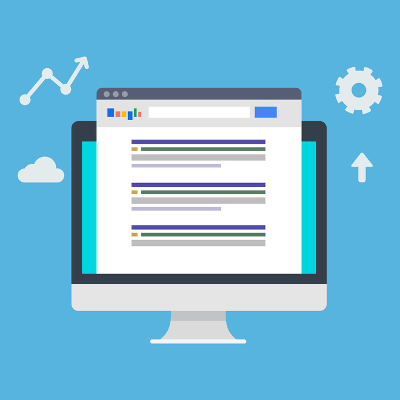
Since its launch in September 1998, Google has basically become the undisputed King of the Internet. Their search engine receives more than 3.5 BILLION searches every single day and has crawled 1.2 billion active websites. With so many websites indexed, finding the information you’re looking for can be a challenge. Luckily, Google has a few features and settings that you can use to customize and refine your search.
Before we dive into those features, we’ll first look at a few essential elements of the average Google search. Using our sample search ‘small business cloud’, we broke down the major elements of a standard Google search.
There are usually between 3 and 5 Ads on both the top and bottom of the results page. Paid advertisements are denoted by placing the word ‘Ad’ in front of the link, as seen below.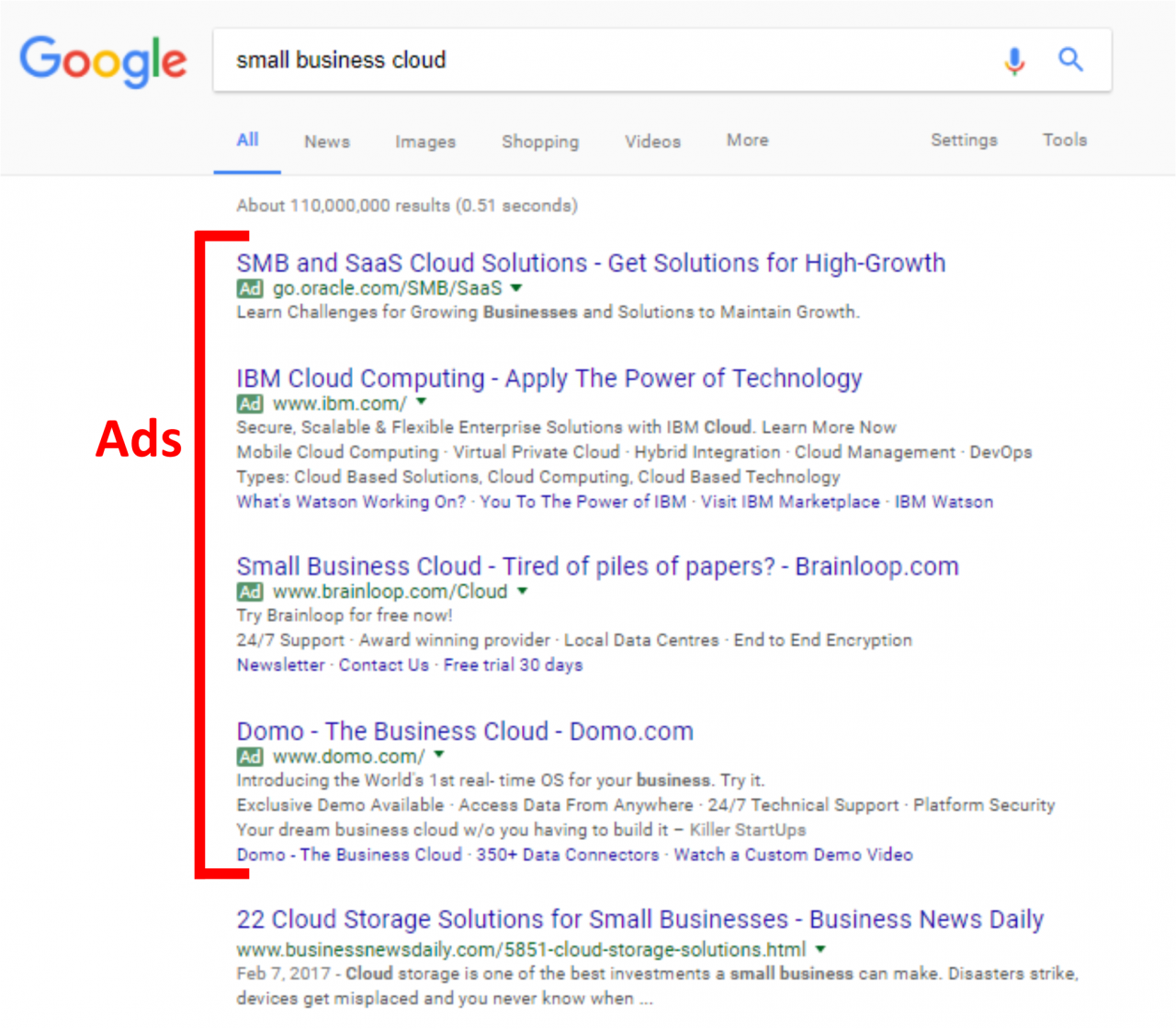
Your search automatically returns 10 Results per search page, sandwiched between the Ads, of course…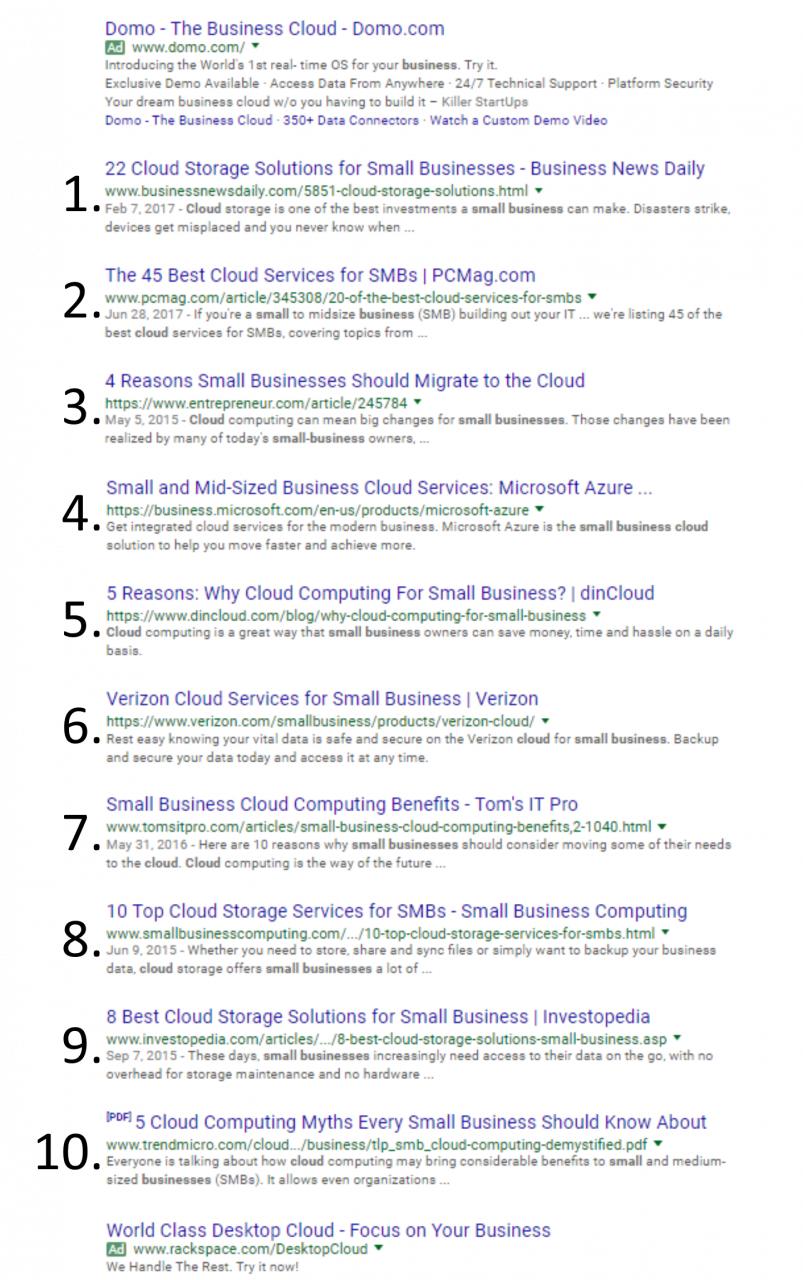
And finally, at the bottom, you’ll find the many pages of results your search returned.
When you search a topic, Google returns websites that they feel are the best for your query based on a complicated algorithm. The catch is that their idea of what you’re asking and your idea of what you’re looking for are not always the same thing. Here’s a look at five ways to get refined results from your searches.
Time Frame: Are you looking for the latest information on your search? Perhaps, you know a lot has happened with that topic in the past week or the articles returned by Google were outdated. Under ‘Tools’ you’ll find ‘Time Frame’ which allows you to pick what time period you want to search for!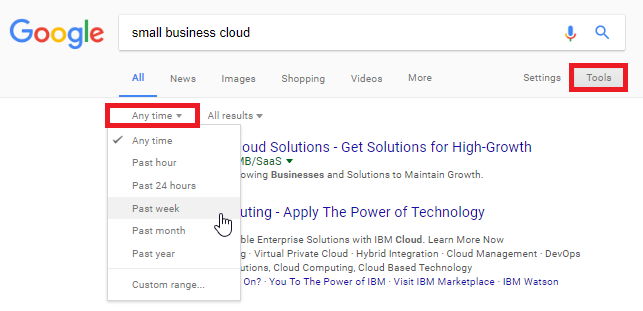
Results per Page: Normally, a search result gives back ten pages that are not paid Ads. Most users just accept that. But, in reality, you can decide how many organic results you can have displayed on each page.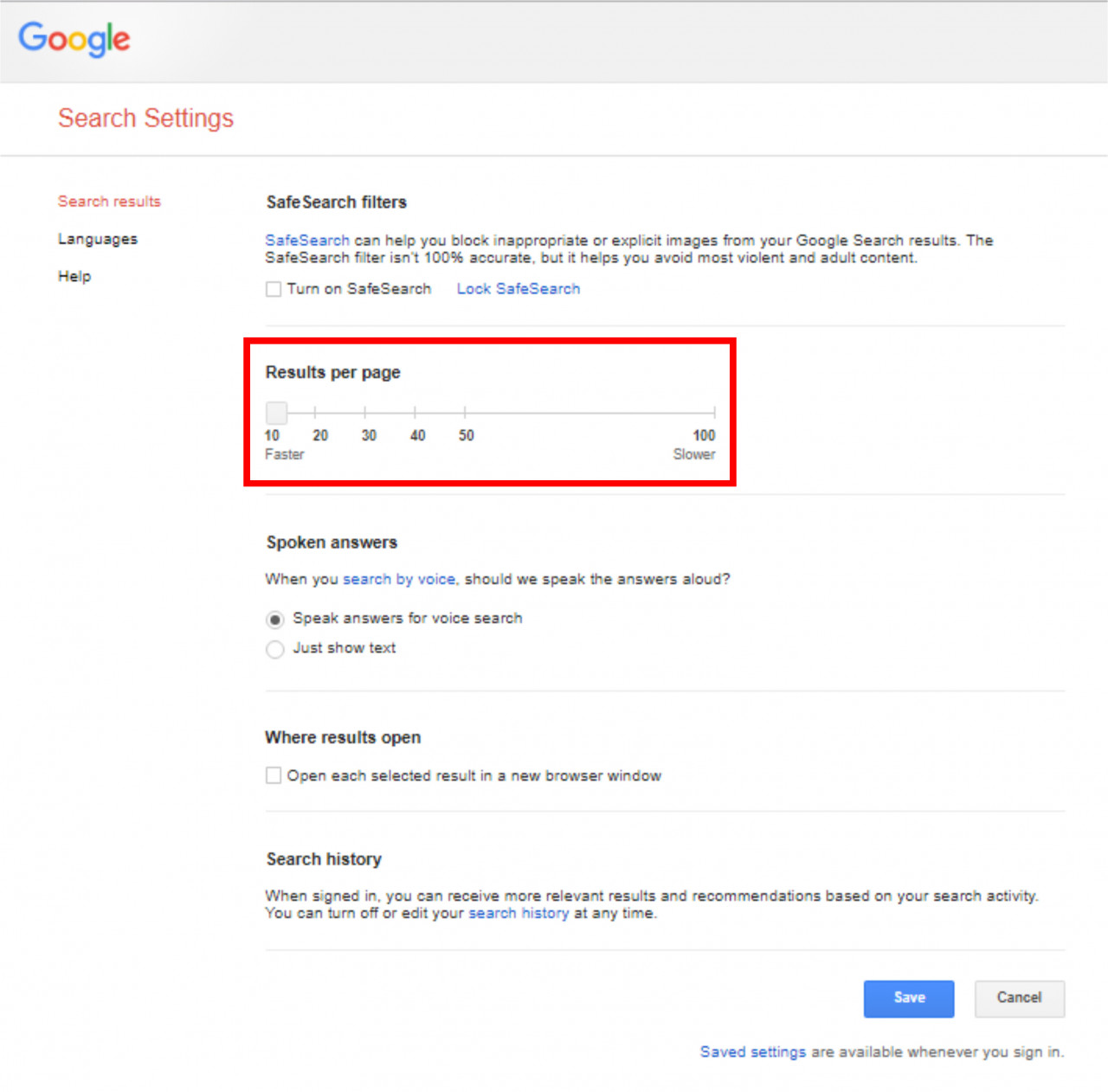
Turn On SafeSearch: For small business owners, SafeSearch is something that they might consider making mandatory for work-related searches. True to its name, SafeSearch prevents anything untoward or lewd from appearing in search results.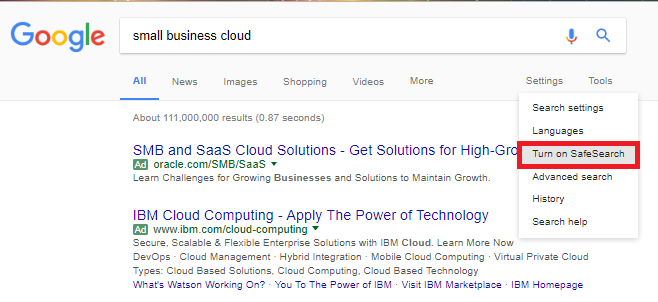
Where Results Open: Anyone who has ever searched for something, then lost the search results the moment they clicked on a URL from the list will find this feature very handy. Checking that you’d like a result opening in a new tab will allow you to click on several different result pages and view them all, navigate throughout them, and all without losing the original search.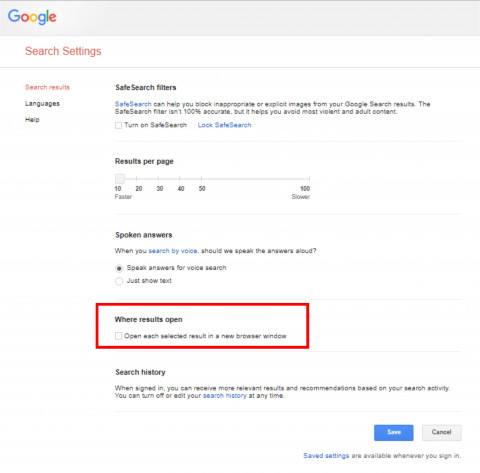
What do you use to help customize your Google searches? Sound off in the comments below!